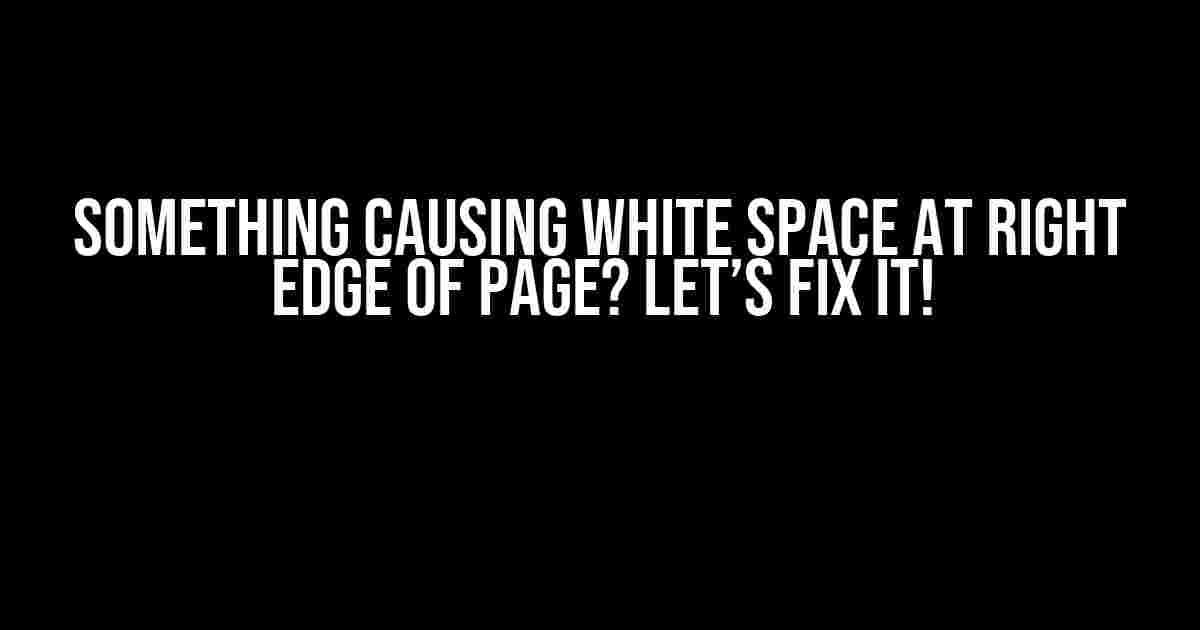Are you tired of noticing an annoying white space at the right edge of your web page? You’re not alone! Many developers and designers have encountered this issue, and it can be frustrating to diagnose and solve. But fear not, dear reader, for we’re about to embark on a journey to identify and eliminate that pesky white space once and for all!
Understanding the Problem
Before we dive into the solutions, let’s take a step back and understand what might be causing this issue. The white space at the right edge of the page can be attributed to a variety of factors, including:
- Incorrect CSS styling or layout
- Margin or padding issues
- Width or max-width properties set incorrectly
- Absolute or relative positioning gone wrong
- Floats not being cleared properly
- Incorrect use of box-sizing
- Browser-specific quirks or bugs
These are just a few of the many potential causes, and we’ll explore each of them in more detail as we progress.
Method 1: Inspect and Debug
The first step in solving any CSS issue is to inspect the element using the browser’s developer tools. Here’s how to do it:
1. Open your web page in a modern browser (Chrome, Firefox, Edge, etc.). 2. Right-click on the element that's causing the white space and select "Inspect" or "Inspect Element." 3. Switch to the "Elements" tab in the developer tools. 4. In the "Elements" tab, hover over the element that's causing the white space. 5. Look for any styles that might be contributing to the issue, such as margin, padding, width, or max-width.
Take note of any styles that seem suspicious or unusual. We’ll use this information to inform our debugging process.
Method 2: Check CSS Styles and Properties
Let’s start by checking the CSS styles and properties that might be causing the white space. Here are some potential culprits:
Margin and Padding
Margin and padding can often be the culprits behind white space issues. Check if you’ve set any margin or padding values that might be causing the problem. Try removing or adjusting these values to see if it makes a difference:
/* Remove margin and padding */
* {
margin: 0;
padding: 0;
}
Width and Max-Width
Width and max-width properties can also contribute to white space issues. Ensure that you’ve set these properties correctly, and consider using the `box-sizing` property to include padding and border in the width calculation:
/* Set width and max-width correctly */
.container {
width: 100%;
max-width: 1200px;
box-sizing: border-box;
}
Absolute and Relative Positioning
Absolute and relative positioning can sometimes cause white space issues. Check if you’ve used absolute or relative positioning incorrectly, and consider adjusting the positioning or removing it altogether:
/* Remove absolute positioning */
.absolute-element {
position: static;
}
Floating Elements
Floating elements can also cause white space issues if not cleared properly. Ensure that you’ve cleared your floats correctly using the `clear` property or a clearfix hack:
/* Clear floats */
.clearfix:after {
content: "";
display: table;
clear: both;
}
Method 3: Use the CSS Box Model
The CSS box model is a fundamental concept in CSS that helps us understand how elements are rendered on the page. By using the box model, we can identify and fix white space issues more effectively. Here’s a brief primer on the box model:
| Property | Description |
|---|---|
| Margin | The space between elements |
| Border | The border around an element |
| Padding | The space between an element’s content and its border |
| Content | The actual content of an element |
By understanding the box model, we can identify areas where white space might be creeping in and adjust our CSS accordingly.
Method 4: Browser-Specific Fixes
Sometimes, browser-specific quirks or bugs can cause white space issues. Here are some browser-specific fixes you can try:
Chrome and Firefox
In Chrome and Firefox, you can try adding the following CSS to fix white space issues:
/* Fix white space in Chrome and Firefox */
* {
-webkit-box-sizing: border-box;
-moz-box-sizing: border-box;
box-sizing: border-box;
}
Internet Explorer
In Internet Explorer, you can try adding the following CSS to fix white space issues:
/* Fix white space in Internet Explorer */
* {
-ms-box-sizing: border-box;
box-sizing: border-box;
}
Conclusion
There you have it, folks! With these methods, you should be able to identify and fix that pesky white space at the right edge of your web page. Remember to inspect and debug your element, check your CSS styles and properties, use the CSS box model to your advantage, and try browser-specific fixes if needed. Happy coding!
By following these steps, you’ll be well on your way to creating a beautiful, white-space-free web page that will impress your users and make you proud.
Additional Tips and Tricks
Here are some additional tips and tricks to help you avoid white space issues in the future:
- Use a CSS reset or normalize stylesheet to ensure consistency across browsers.
- Use the `box-sizing` property to include padding and border in the width calculation.
- Avoid using absolute or relative positioning unless absolutely necessary.
- Clear your floats correctly using the `clear` property or a clearfix hack.
- Test your web page in multiple browsers and devices to catch any potential issues.
By following these tips and tricks, you’ll be well on your way to creating a beautiful, white-space-free web page that will impress your users and make you proud.
Here are 5 Questions and Answers about “Something causing white space at right edge of page” in HTML format:
Frequently Asked Question
Are you tired of seeing unwanted white space at the right edge of your page? We’ve got you covered! Check out these frequently asked questions to troubleshoot and fix the issue.
What is causing the white space at the right edge of my page?
The culprit behind the white space might be a misbehaving div or container element that’s pushing the content away from the right edge. It could also be due to a CSS property like padding, margin, or width that’s not set correctly. Let’s dig deeper to find the root cause!
How do I identify the element causing the white space?
Use the power of browser dev tools! Inspect the element by right-clicking on the white space and selecting “Inspect” or “Inspect Element”. In the Elements tab, look for the Styles tab and check the CSS properties. You can also use the “Elements” tab to toggle off individual elements to see if the white space disappears.
Can I fix the issue with CSS?
Absolutely! Try adding CSS rules like `box-sizing: border-box` or `width: 100%` to the offending element. You can also use `margin: 0` or `padding: 0` to eliminate excessive spacing. If you’re using a CSS framework, check its documentation for specific solutions.
What if the issue persists after trying CSS fixes?
Don’t panic! It might be a layout issue or a conflict with other elements. Try rearranging the HTML structure or using a different approach to layout. You can also consider seeking help from a front-end developer or a UX/UI designer for a more in-depth analysis.
Are there any tools that can help me detect and fix the issue?
Yes! Tools like W3C Validator, CSS Debug, or Browser DevTools’ “Elements” tab can help you identify and fix the issue. You can also use online resources like Stack Overflow or web development communities to find solutions and get assistance from experienced developers.