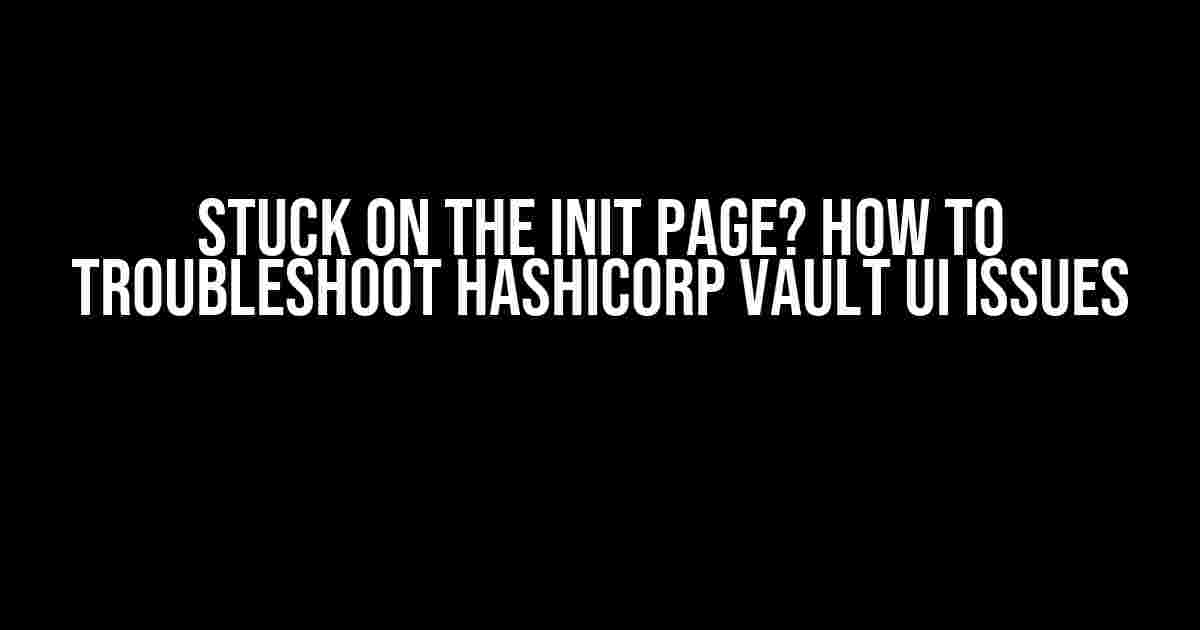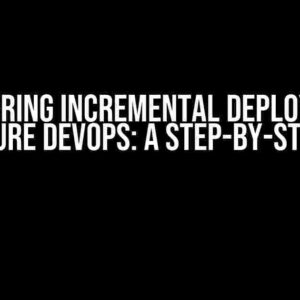If you’re reading this, chances are you’re stuck on the init page of Hashicorp Vault UI, wondering what’s going on and how to get past this hurdle. Fear not, dear reader! In this article, we’ll delve into the possible causes and provide you with a step-by-step guide to troubleshoot and resolve the issue.
What is Hashicorp Vault UI?
Before we dive into the troubleshooting process, let’s quickly cover what Hashicorp Vault UI is and what it’s used for. Hashicorp Vault is a popular secrets management tool that helps organizations manage sensitive data, such as API keys, passwords, and certificates, securely. The Vault UI is the web-based interface that provides an easy-to-use way to interact with Vault, allowing users to manage secrets, access control, and encryption.
Symptoms of the Issue
If you’re experiencing the “stuck on init page” issue, you might see one or more of the following symptoms:
- The Vault UI login page loads, but the init process never completes.
- The browser console logs errors or warnings related to the init process.
- The UI appears to be stuck in an infinite loop, reloading the init page repeatedly.
- You’re unable to access the Vault UI dashboard or perform any actions.
Possible Causes of the Issue
Before we start troubleshooting, let’s explore some possible causes of the “stuck on init page” issue:
- Vault Server Connection Issues: The Vault UI might be unable to connect to the Vault server, causing the init process to fail.
- Incorrect Configuration: Misconfigured Vault UI settings or environment variables could prevent the init process from completing.
- Browser Cache Issues: Cache problems in your browser might cause the UI to get stuck on the init page.
- Network Connectivity Problems: Network connectivity issues or firewalls blocking the connection to the Vault server could prevent the init process from completing.
- Vault Server Version Incompatibility: Using an incompatible version of the Vault server with the Vault UI could cause the init process to fail.
- Plugin or Module Issues: Faulty or misconfigured plugins or modules might interfere with the init process.
Troubleshooting Steps
Step 1: Check Vault Server Connection
Verify that the Vault UI can connect to the Vault server by:
- Checking the Vault server status using the Vault CLI command
vault status. - Verifying the Vault server address and port number in the Vault UI configuration.
- Testing the connection using a tool like
curlorwget.
curl -v http://localhost:8200/v1/sys/health
Step 2: Review Configuration and Environment Variables
Double-check your Vault UI configuration and environment variables for any errors or misconfigurations:
- Verify the
Vault_URLandVault_TOKENenvironment variables are set correctly. - Check the
vault_ui_config.jsonfile for any syntax errors or incorrect settings. - Review the Vault UI logs for any error messages related to configuration or environment variables.
export VAULT_URL=http://localhost:8200
export VAULT_TOKEN=my_token
Step 3: Clear Browser Cache and Cookies
Clear your browser cache and cookies to ensure that the UI is not stuck due to caching issues:
- Press Ctrl + Shift + R (Windows/Linux) or Cmd + Shift + R (macOS) to reload the page and bypass the cache.
- Clear browser cookies and local storage for the Vault UI domain.
- Try a different browser or incognito mode to isolate the issue.
Step 4: Check Network Connectivity
Verify that your network connection is stable and not blocking the connection to the Vault server:
- Check your network connection status and restart your router or modem if necessary.
- Verify that any firewalls or proxy servers are not blocking the connection to the Vault server.
- Use tools like
pingortracerouteto test the network connection to the Vault server.
ping -c 1 localhost
Step 5: Check Vault Server Version Compatibility
Ensure that the Vault UI is compatible with the Vault server version:
- Check the Vault server version using the
vault versioncommand. - Verify that the Vault UI version is compatible with the Vault server version.
- Upgrade or downgrade the Vault UI or Vault server version as necessary.
vault version
Step 6: Disable Plugins and Modules
Disable any plugins or modules that might be interfering with the init process:
- Identify any custom plugins or modules installed in the Vault UI.
- Disable the plugins or modules temporarily to see if the init process completes successfully.
- Re-enable the plugins or modules one by one to identify the culprit.
| Plugin/Module | Status |
|---|---|
| Custom Plugin 1 | Disabled |
| Custom Module 2 | Disabled |
Conclusion
By following these troubleshooting steps, you should be able to identify and resolve the “stuck on init page” issue in Hashicorp Vault UI. Remember to be patient, methodical, and thorough in your troubleshooting process. If you’re still stuck, feel free to reach out to the Hashicorp community or seek support from a Vault expert.
Now, go forth and conquer the secrets management universe with Vault UI!
Frequently Asked Questions
Having trouble with Hashicorp Vault UI stuck at the init page? Don’t worry, we’ve got you covered! Here are some frequently asked questions to help you troubleshoot the issue.
Q1: What are the common causes of Hashicorp Vault UI getting stuck at the init page?
The common causes of Hashicorp Vault UI getting stuck at the init page include misconfigured Vault instances, incorrect license files, insufficient memory or CPU resources, and network connectivity issues. Make sure to review your Vault configuration and system resources to identify the root cause.
Q2: How do I check the Vault logs to troubleshoot the issue?
You can check the Vault logs by running the command `vault logs` in your terminal. This will provide you with detailed information about the errors or issues that are causing the UI to get stuck at the init page. You can also check the Vault server logs for more information.
Q3: What should I do if I’ve recently upgraded my Vault version and the UI is stuck at the init page?
If you’ve recently upgraded your Vault version and the UI is stuck at the init page, try rolling back to the previous version or checking the release notes for any known issues with the upgrade. You can also try restarting the Vault service or checking the Vault configuration for any changes that may have caused the issue.
Q4: Can I reset the Vault UI to its default state?
Yes, you can reset the Vault UI to its default state by running the command `vault ui reset` in your terminal. This will reset the UI to its default configuration and may help resolve the issue. However, be cautious when using this command as it will delete all customizations and settings.
Q5: Where can I get further assistance or support for Vault-related issues?
If you’re still having trouble with the Vault UI getting stuck at the init page, you can seek further assistance or support from the Hashicorp community forums, official documentation, or by contacting their support team directly.